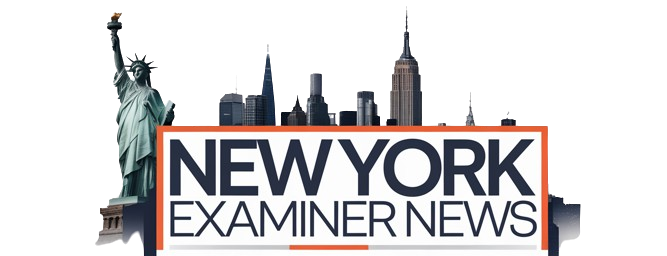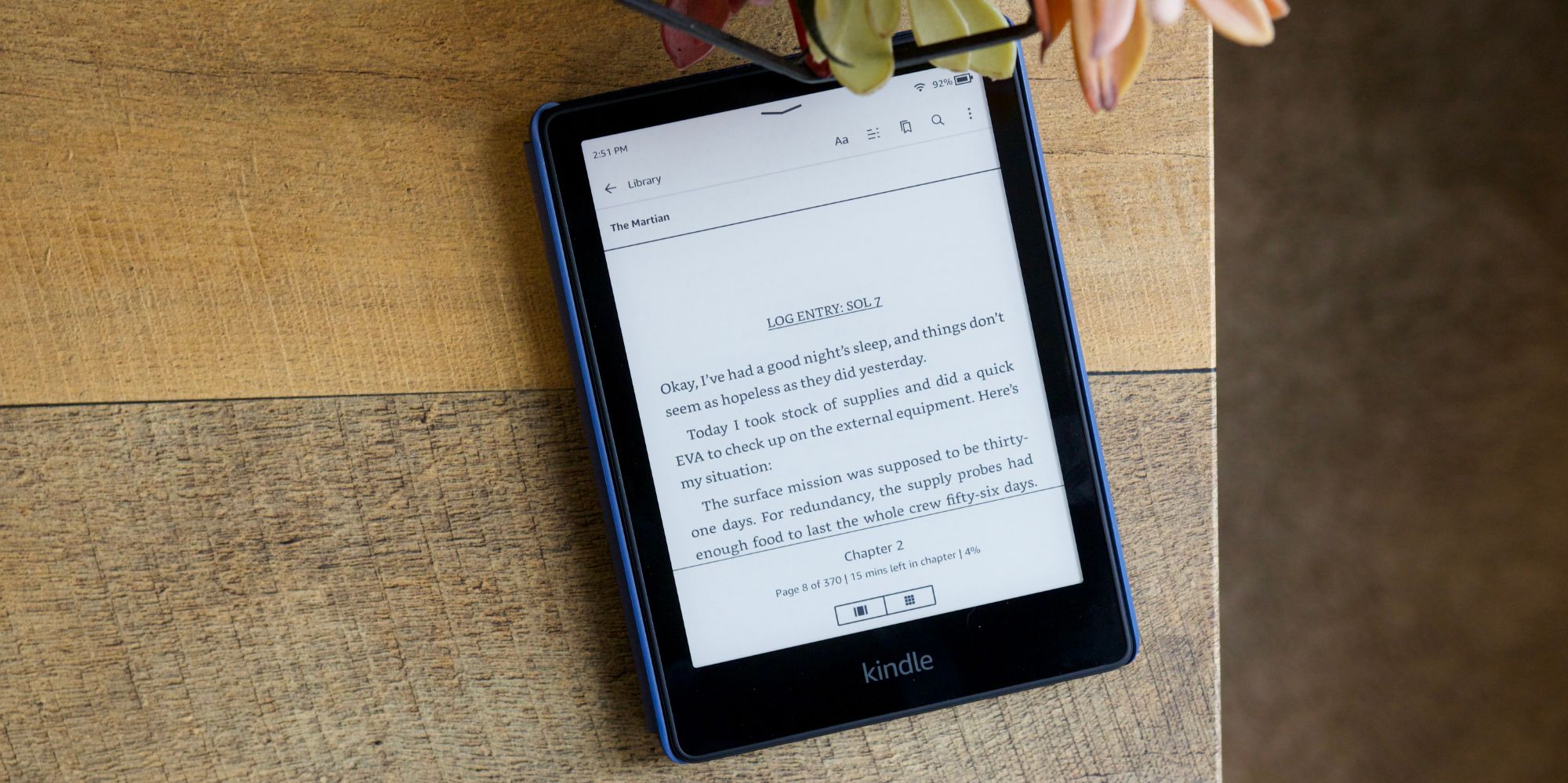Few devices are as good for reading as Kindles. Unfortunately, knowing how to exit a book on a Kindle isn’t immediately apparent. Here’s how to do it.
Amazon Kindle devices are excellent for reading a good book, but when it comes time to exit that book and go back to the home screen, it can be a little tricky if you don’t know where to look. While e-readers may not be the hot new gadget on the market these days, their importance is just as prevalent as ever before. iPads and Android tablets are great machines for watching movies, playing games, and checking social media. However, if someone wants a device for comfortable reading and nothing more, e-readers still can’t be beaten.
This is fully evident with Amazon’s Kindle lineup. While Amazon has since expanded into tablets, smart speakers, and smart displays, the Kindle family remains a core part of its product offerings. There’s the baseline Kindle, mid-range Kindle Paperwhite, and the flagship Kindle Oasis. No matter which features someone’s after or how much money they want to spend, Amazon’s got a Kindle that should fit the bill perfectly.
For the most part, Kindles are easy to use. They have touchscreen displays, a simple interface, and aren’t bogged down with too many unnecessary features. Despite that, something as simple as exiting a book isn’t very clear for first-time users. There’s no physical home button anywhere on a Kindle, nor are there virtual exit/home buttons while reading a book. If you’re having trouble exiting a book on your Kindle, here’s what you need to do: With a book open on the Kindle, tap anywhere near the top of the display. This reveals the Kindle’s ‘reading toolbar,’ offering shortcuts for changing the font, viewing the table of contents, and more. Towards the top-left of this toolbar is a ‘←’ icon next to ‘Library.’ Tap that, and you’ll exit the book and return to the Library within the blink of an eye. Following a new software update, the home screen now has tabs for Library and Home. If you want to view your Kindle Library, you’re already on that page. To go to the main home screen for recommended reads, just tap on the ‘Home’ tab at the bottom of the screen.
Other Ways To Get Back To Kindle Home Screen
Getting back to the home screen from other parts of the interface works a bit differently. If someone’s viewing the Kindle Store on their e-reader, they can get back to the home screen at any time by tapping the ‘X’ icon near the top-right of the display. The same is true while in the Settings app. If you open Settings to adjust something and are ready to go back home, just tap the same ‘X’ icon to do so. Outside of reading books, that ‘X’ icon will always be there as a way to return home. Whether you use your Kindle to open Goodreads, Amazon Kids, or the web browser, ‘X’ marks the spot for going back home.
And that’s all there is to it! In most instances, getting to the home screen on a Kindle can be done with that ‘X’ button. If you’re reading a book, simply tap the top of the screen and then tap the arrow icon that appears in the left corner. Keep these tips in mind, and you’ll be using your Amazon Kindle like a pro in no time at all.
Kindle Home Vs. Library
With a new Kindle update, the home screen now has separate views for Home and Library. So what’s the difference between the two tabs? The Library tab is just what it says – it’s the complete library of every e-book you’ve purchased or downloaded. The books are presented in a vertical scrolling list, but you can also tap the sorting button on the top-right corner (three stacked lines) to sort books by most recent, title, author, publication date, and more. There’s also an option to view titles as a grid, list, or collections. Tapping the filters button on the top-left corner will let you sort books by downloaded, read, or unread. You can also filter by type – choose between books, samples, documents, comics, and more.
The Home tab on the other hand is just a list of recommendations. Most users might not come to this screen unless they want to explore new titles. There is a shortcut to the Library right on top, but everything else is just recommendations based on your reading habits. These include other titles by the same author you’re currently reading, more books based on titles you’ve recently read, and personalized recommendations based on books and genres you like to read. Given that the Kindle interface can be painfully slow to navigate, it’s best to discover new books on the Amazon app or website, or a platform like Goodreads. For the most part, the Amazon Kindle takes you to the Library tab when you exit a book, so you can avoid the new Home section entirely if you prefer.
Source: Amazon
About The Author