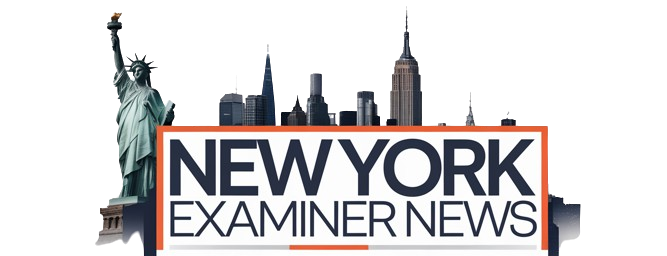Apple doesn’t include scheduling as an option in the iPhone’s Messages app but it is possible to send texts in the future using another built-in app.
The iPhone can send scheduled text messages although Apple didn’t directly build this capability into its Messages app. With the option to schedule the date and time for a message to be sent, new possibilities open up. For example, reminders to friends and family can be planned in advance, and ideas that might pop up in the middle of the night can be sent during working hours.
Apple’s Messages app is quite versatile and fun, making it easy for Apple users to communicate on any of their devices, starting on an iPhone, then continuing on an Apple Watch, iPad, or Mac. Memoji and effects add some charm while pinned messages and Shared with You make it easy to stay organized. It’s also possible to send a text to an Android device but some features won’t appear the same on those phones.
Apple doesn’t include scheduling as a built-in option for the iPhone’s Messages app, despite having so many other great features. Thankfully, it’s easy to set this up using another built-in iPhone app. The Shortcuts app is a great way to automate things on an iPhone, integrating with many other apps made by Apple and other developers. With a Shortcuts Automation or a more advanced Shortcut, like Delayed Time iMessage, all that’s needed is the time and date that the message should be sent along with the recipient and text message content.
iPhone Shortcut To Schedule A Text
When a message needs to be sent but it would be better to wait until later, it’s possible to set a future time using an iPhone Shortcut Automation. The user can open the Shortcuts app, tap the Automation tab, and then on the plus symbol ‘+’ at the upper-right. Once done, tap Create Personal Automation. Time of Day should be selected and, after entering a time, tap Next to proceed. The user will then need to select Send Message to choose a recipient and type a message. For reference, this Automation should be deleted before the next day or it will repeat.
For a more advanced option that can be scheduled days in advance, a Shortcut called Delayed Time iMessage by Jonathan Dodds includes several steps that calculate the time between the present and the future date, sending a text message when that time has passed. After getting the Shortcut, it is added to the My Shortcuts tab, and tapping it will prompt for the necessary details. It only works with phone numbers and not email addresses. This Shortcut also appears in the Photos app’s Share Sheet so a photo can be attached to the message if wanted. Whichever method is used, Apple’s Shortcuts app is the best way to schedule iPhone text messages.
Download A Text Scheduling App
There are also a number of third-party apps that can schedule texts on an iPhone. Among these is Scheduled, which lets users schedule messages and emails. The app supports a number of platforms, including iMessage, WhatsApp, Messenger, Telegram, and Slack, among others. Users will have to give the app access to their contact list, and schedule a date and time for the message to be sent. The app comes with free and paid subscription plans. The free plan will send a reminder to send a scheduled text at the pre-determined time, and users will need to manually press send to send it to a contact. The Premium plan that’s priced at $4.99 per month automatically sends texts at the scheduled time.
Apart from Scheduled, there are several other text scheduling apps listed on the App Store, which include the likes of Kyew, Reminderbase, Carrier Messaging, and AutoSender. While all the apps offer similar scheduling options, the biggest drawback is that they charge to automatically send a text. Plus, many of these apps don’t work with a user’s phone number, and use a random cloud phone number instead, which means recipients won’t have that number stored in their contacts. While the interface of these apps might be more convenient to schedule texts on an iPhone, they come with some obvious trade-offs compared to the Shortcuts app.
Source: Apple, Delayed Time iMessage/Shortcuts Gallery, App Store
About The Author