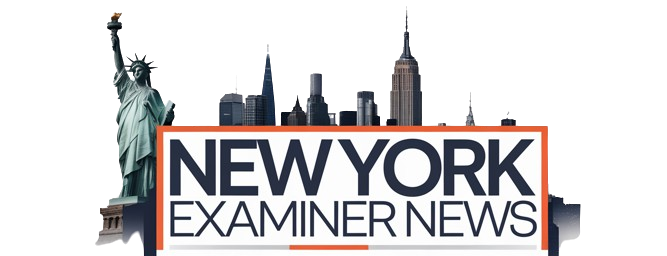We may receive a portion of sales if you purchase a product through a link in this article.
My camera roll contains multitudes. I scroll through photos of my kids’ toothy grins, peachy sunsets, and delightful coffee dates and experience joy, wonder, and nostalgia. But lurking there on the other side is guilt, dread, and overwhelm. What am I going to do with all these photos? How do I organize photos so that they’re easily accessible for me and my family members? And what if the cyber-apocalypse hits and I lose all my photos—ya know, on top of every other end-of-the-world problem?
I’ll be honest. I pitched this story because I thought I’d finally figured it out—let me be your hero, baby! But I soon discovered that the more I know, the less I understand. So, I decided to take these questions that keep me up at night to the professionals. And wow—did they deliver. Spoiler alert: I’m on a brand-new photo organization protocol that weaves seamlessly within my routine (thank you, habit stacking). And best of all, it works. I’m more organized AND I’m sleeping better knowing that my kids won’t rely on junky old iPhones to re-live their very well-documented childhood.
Ahead, find out how to organize photos with practical steps, including the single tool that made my photo organization experience truly enjoyable—aka, how it should be.
The Challenge
If you’re like me, you’ve avoided organizing your photos for one of three reasons: the sheer volume is overwhelming, digital clutter is easier to ignore than actual clutter, and lack of time, resources, and knowledge makes the process feel like a mountain you’d rather not climb. (Hand raised if it’s all three.)
And then there’s the emotional weight to consider. It’s not easy to ruthlessly delete when you’re making a million daily decisions. Sometimes scrolling through photos can bring up emotions or memories we’d rather not face. This is certainly a task that requires the right frame of mind. One that is well-rested and can both stroll down memory lane and make objective choices. It’s not easy, but the benefits of a well-organized photo collection can slowly release some of that mental load.
Professional photo organizer Casey von Stein, aka Miss Freddy, understands the overwhelm. “People often feel ashamed by the number of photos in their camera roll. We have forgotten that photos are supposed to bring us JOY! They represent all the blessings in our lives we have decided to document.” And the biggest benefit of a well-organized photo collection? “It restores the FUN of photos—using them in exciting ways like making photo books, creating custom videos, easily ordering photo gifts, and more.”

Casey von Stein, aka Miss Freddy
Casey von Stein, aka Miss Freddy, is a certified Professional Photo Organizer in Golden, Colorado. After 10 years as a professional photographer, she realized that what people really needed was HELP organizing and enjoying their photos. She offers remote organizing services for clients worldwide and self-paced online courses for those who want to tackle their photo mess on their own.
Preparing for Organization
The way to get it done for real this time? Take that mountain and make it a hill—you’ve got to start small.
When I think of organizing my photos, I think of cleaning up my camera roll. But thanks to professionals like Miss Freddy, I’ve come to understand that it’s so much more. We have photos on our smartphones, computers, memory cards, digital cameras, old Facebook albums, and, let’s not forget (though we may try) those physical prints packed away deep in the closest.
People often feel ashamed by the number of photos in their camera roll. We have forgotten that photos are supposed to bring us JOY!
Step One: Assess Your Physical and Digital Photo Collection
First, consider anywhere and everywhere your images currently live. “I’ve noticed everyone’s first instinct when organizing their photos is to delete junk on their camera roll like screenshots and blurry photos,” Stein notes. “But where does that get you? Exhausted after deleting a thousand items and feeling no more organized, right?”
That’s why the first step to organizing photos is creating one “hub” for all your memories to live. “Once everything is gathered into one hub, you can more easily get your arms around it and use tech to simplify the organizing work!”
Step Two: Set Realistic Goals and Timelines
Pull out your calendar and make a date with yourself to organize all your images into one hub. If it’s on the calendar, it’s happening. Highly encourage romanticizing your time with good music, nourishing snacks, and something to sip on. Remember, photos are meant to bring us joy—lean into it!
From there, assign time to organize your photos within the hub. You can either start backward by giving yourself a goal date or work forward, penciling in half-hour working blocks at a time until the task is complete.
Step Three: Grab Your Tools
First, you need a photo storage system to get your hub in working condition. Michelle Nash, photographer and Executive Producer here at Camille Styles, turns to Dropbox or Google Photos. “Google Photos is the best web-based program for photo organization, in my opinion. They were one of the first companies to implement smart search where you could find specific people.” Search “dog in bandana” or “Venice Beach 2021,” for example, to find exactly what you’re looking for.
Miss Freddy suggests that your photos live in three places to ensure ultimate peace of mind and security. Your phone can be one of the places, in addition to your digital storage system, and finally, an external hard drive. Backing up your photo collection on an external hard drive is the most secure way to prevent loss. Michelle recommends this smaller hard drive as a working drive that’s easy to travel with and this 10TB external hard drive for storing your entire collection.

Sorting and Categorizing
Now that you’re ready to put all your photos into one main hub, it’s time to sort and categorize. If you’re using Google Photos to back up your camera roll, images will automatically be sorted by date. If you’ve got a backlog of photos from other sources, you’re best off creating a system.
Create a System for Sorting Photos
First things first: you need to get everything on your computer. Upload from hard drives, digitize physical copies, sort through USBs—just get ‘em all on there. (Note: if your computer doesn’t have the space, you can always work from an external hard drive.)
Next, it’s time to sort. When you’re organizing photos on your computer, it helps to change the filename so they’re easy to find. “Just like how we used to write ‘Michelle’s Birthday 1998’ on an envelope filled with physical photos, it helps to rename your files digitally.” For example, Michelle generally uses a format like “subjectmatter_location_date.”
Michelle shared her exact process:
- Keep a master folder for every year (ex: 2024)
- Create subfolders for each month
- Create specific subfolders within each month (ex: “Michelle’s 30th Birthday”)
- Within these subfolders, get as specific as you want to and organize into “scenes” (ex: “Opening Presents” and “Cake”)
At this point, you can backup the images on your computer to a program like Google Photos and then sync a backup with your phone’s camera roll—your hub is now complete and ready to be organized.
How to Categorize Photos in a Fun and Useful Way
Miss Freddy relies heavily on creating digital albums to categorize and highlight events or people. And while it’s a common misconception that albums take up more space in an already sprawling collection, the truth is that they’re highly underutilized. “People think they’re creating duplicates and making a bigger mess of their collection, but that’s not true at all! Albums do NOT create copies of your photos, they reference the original in your library.”
She uses albums as a way to categorize photos that matter most. “I use ‘Best Of’ albums to earmark my favorite photos of every family member (including the dog!), travel albums to highlight favorite photos from trips, project albums to gather photos for projects like slideshows or photo books, and much more!”
Utilize Technology for Efficient Digital Sorting
I took Michelle’s advice and turned to Google Photos for my personal photo library and one of my favorite features is how the technology sorts everything for me. It highlighted frequent faces so that all I had to do was go in and give them a name. From there, I can simply type my son’s name and a place in the search bar (ex: “Avery at Disneyland 2019”) to use facial recognition and metadata to find exactly what I’m looking for.

Dealing with Duplicate Photos and Low-Quality Images
Up to now, we’ve only covered the photos we want to keep forever and lock ‘em away in a vault for our great-great-great grandkids to remember us by. But what about all those images you really, truly do not want? The screenshots are easy enough to delete, but what about when you’re faced with two (or two hundred…) photos of the same thing (I’m talking about selfies) with a slight difference from one to the next? Ah, the freedom and the cage of carrying a camera in our back pockets.
I asked Michelle how to just make the decision already and delete the photos. She offered sound advice: “I think the main gut check before you delete an image is just asking yourself: is this an image that myself or someone else would want to revisit sometime in the future? If the answer is no, then delete—and no regrets! If you have even an inkling of a yes, keep the image and store it where it belongs.”
Here’s a handy list if you’re hovering between yay and nay.
Keepers:
- Favorite moments, people, locations
- Moments that might feel mundane or unimportant now but you will appreciate or laugh at later
- Trips, special occasions, friends and family, pets
- Reminders
Deleters:
- Duplicates
- Fuzzy/out-of-focus images
- Accidental images
- Screenshots you’ll never revisit
- Information you no longer need

Create a Maintenance Plan (aka The Daily Habit That Will Change Your Life)
By this point, you’re at a place where all the images you ever loved are safe and sound in your hub. And perhaps also by this point, you’re too tired and overwhelmed to go through and clean it all up. Even if you know what you want to delete, it would be nearly impossible to do it all in one sitting. Enter, the daily habit that changed my life and the way I came to know about Miss Freddy in the first place: the Daily Delete.
How to Do the Daily Delete
“No matter how many photos are in your hub (the average size for my clients is about 70k), it feels way too big to tackle cleaning it up. The Daily Delete makes it smaller. One day at a time.” Here’s how it works:
- Type in today’s date in your search bar without the year. (Note: You can do this on your camera roll or download the Google Photos app—just remember, if you’re organizing within your camera roll you’ll need to pause auto-sync so that your hub reflects your updates.)
- Look through all the photos and videos from this date back through time and delete the ones you don’t need.
I loved the idea of the Daily Delete because of its practicality. It made my HUGE problem into something small. However, I didn’t anticipate the added bonus of genuinely enjoying my photos. I used to habit-stack it while I was breastfeeding, but those days are gone. Now, I set an alarm for 8 p.m. every night and enjoy five-ish daily minutes of looking back on memories from the past while also tackling a task that used to feel insurmountable. The Daily Delete allows you to interact with photos for the exact reason you took them in the first place: to enjoy them.
Set Up Reminders and Routines
The thing about photos is that we keep taking them. This means that photo organization is an ongoing task. And because we love a ritual and a routine around here, it’s fairly seamless to make it a regular event. I have my Daily Delete routine and a monthly check-in to both tweak my Google Photos (maybe add a new name to a face or update some Best Of albums) and back up my hub to my external hard drive.
Yes, organizing your photos is a big project, but it is such valuable work […] you can ultimately start enjoying your photos again.

Preserving and Sharing Memories
Finally, we get to the best part. It’s no use keeping a collection of photos if we can’t use them! I became most motivated to organize my photos so that my kids could actually interact with them in a way that was not me passing my phone over and letting them scroll away. Find your why—then get creative.
Creative Ways to Display and Showcase Photos
There’s no shortage of print options for photos—that’s a whole other article in and of itself. If you’re having trouble narrowing it down, here are a few fun ideas to get started:
- Create an Annual: Just like your high school days, collect all your favorite images from the year (grab from your “Best Of” photo albums!), and drop them into a single photo book.
- Print a Family Calendar: Steal this fun idea from Michelle’s family—everyone contributes to a photo stream throughout the year to be used to create an extended family calendar.
- Add Photos to Your Vision Board: This is the perfect place to utilize photos from trips or just general dreamy moments you want to continue to tap into throughout the year.
- Turn on the TV Screensaver: Drop in some of your favorite photos to play on a loop when you’re not bingeing away.
- Create a Shared Photo Stream: A shared photo stream is a great way to share memories and stories in the caption, especially if you’ve got family members far away. Bonus: when your kids grow up you’ll have a digital scrapbook to share.
How to Select Images for a Photo Book
We’re fans of Artifact Uprising for creating photo projects, from photo books to coasters to giant prints. If you’re going to the photo book route, a new kind of overwhelm often comes with where to start. I tapped the pros at Artifact Uprising to get their tips:
- Start by setting a clear focus or theme for your book. Artifact Uprising values the idea of storytelling so we recommend starting by identifying the main story or narrative you want to convey and then choosing images that capture the essence of that story.
- Limit yourself to a specific number of photos per page or spread to avoid overcrowding the book. And remember, it’s okay to let go of the notion that every photo has to be included.
- Select the images that are most meaningful and impactful to tell your story beautifully.

The Takeaways
To recap: first, you’ve got to create one photo collection hub where all your memories live. Back it up on an external hard drive for safekeeping. Then, sort and organize your photos using tools like the Daily Delete and regular appointments with yourself. Finally, use your photos! Print them, share them, and enjoy them.
Miss Freddy wraps it up well: “Yes, organizing your photos is a big project, but it is such valuable work. Once you get your photos into one place, you can more easily create backups you trust so you can finally stop worrying about losing everything, you can use tech to help make it easier like automatically identifying duplicates, and you can ultimately start enjoying your photos again.”
Here’s to the enjoyment part, folks!
Additional Resources
If you’ve read through this whole article and are still like, “I just caaan’t,” Miss Freddy’s Backup Bootcamp™ course has helped thousands of students enjoy their photos again with step-by-step video tutorials.